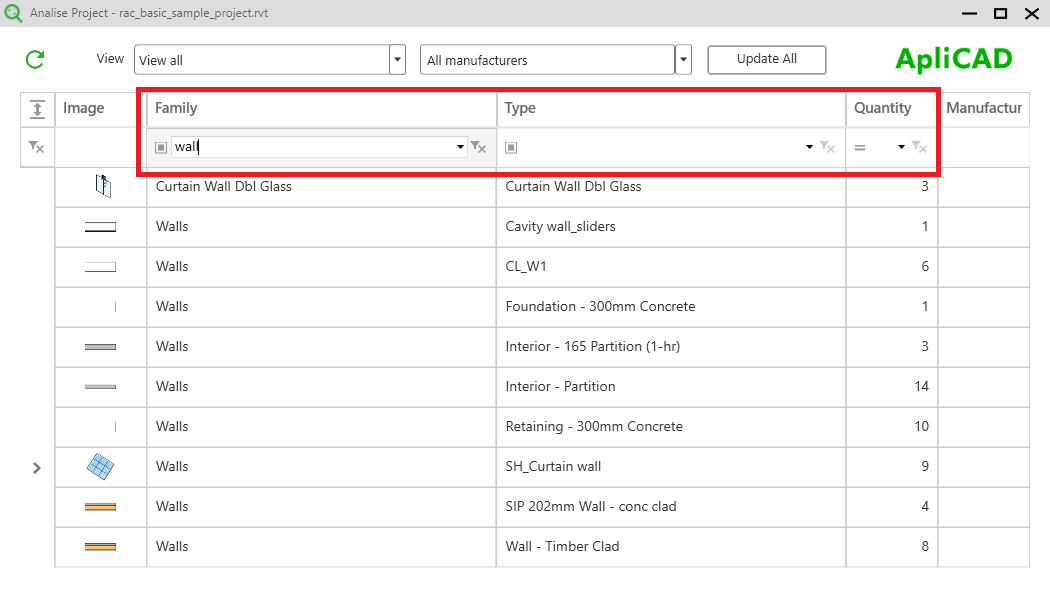Analise project helps the user to check all the objects inserted in a project.
This tool analise and gets information about UpdateBIM objects or not.
For the UpdateBIM objects inform you about the owner and the state of each object.
The state for each UpdateBIM object is green: updated, yellow: need update, and red: obsolete or erased.
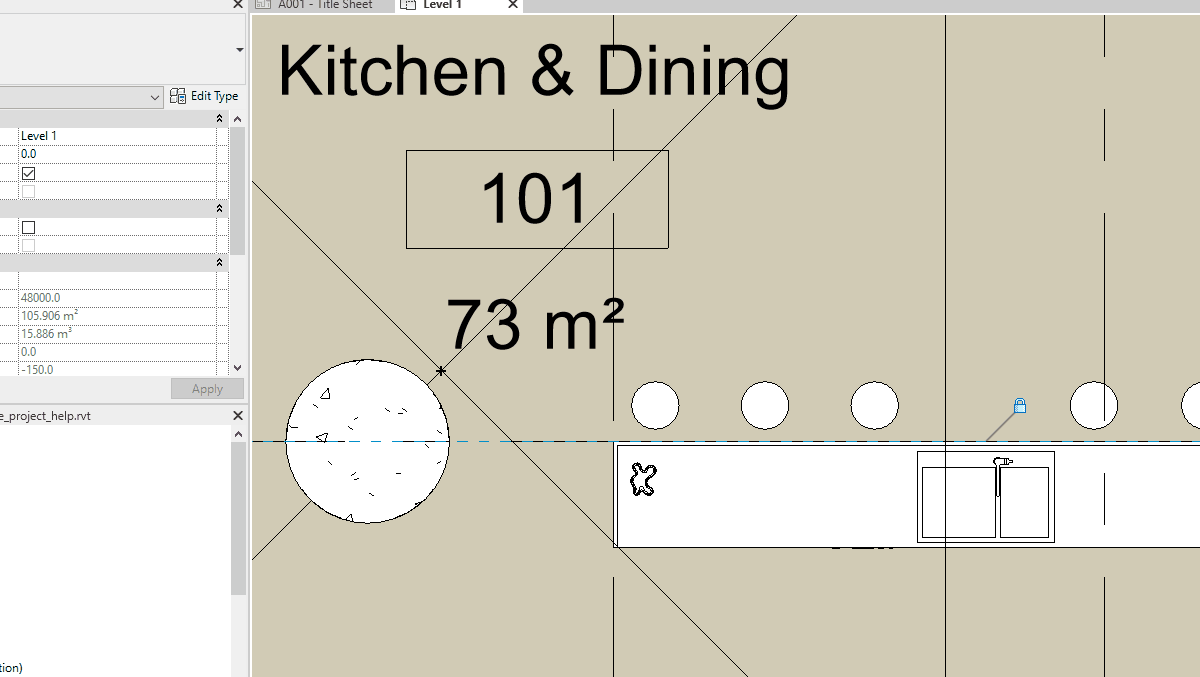
Revit Interface

ApliCAD UpdateBIM offers the analise project tool for checking the information contained in a project. For example, if you open the Revit sample project.

And use the Analise tool, you get a list of all components inserted in this project:
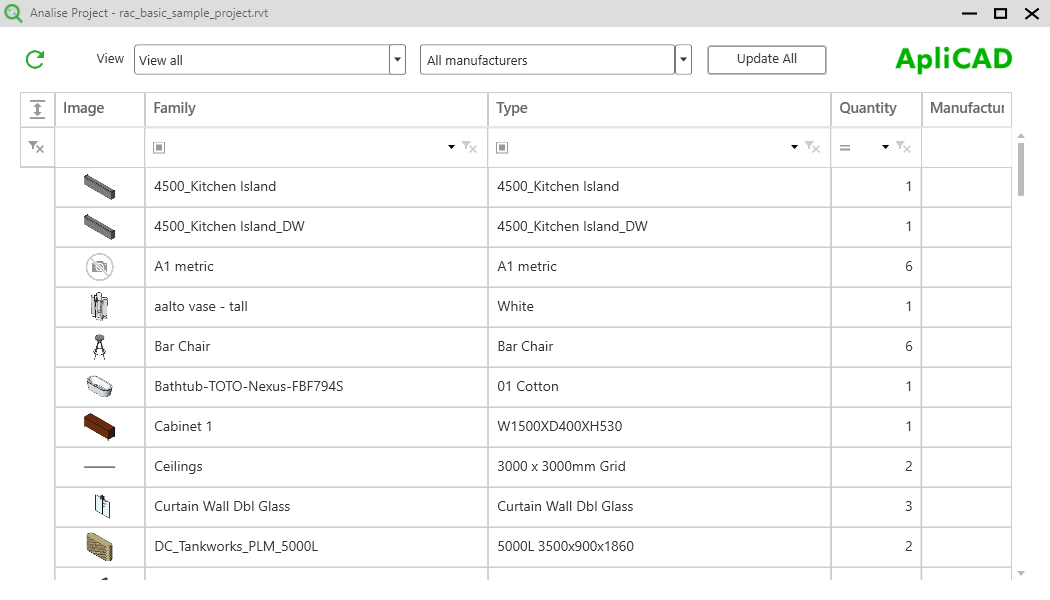
In the upper you can use the filter for search objects, for example in the filter View:
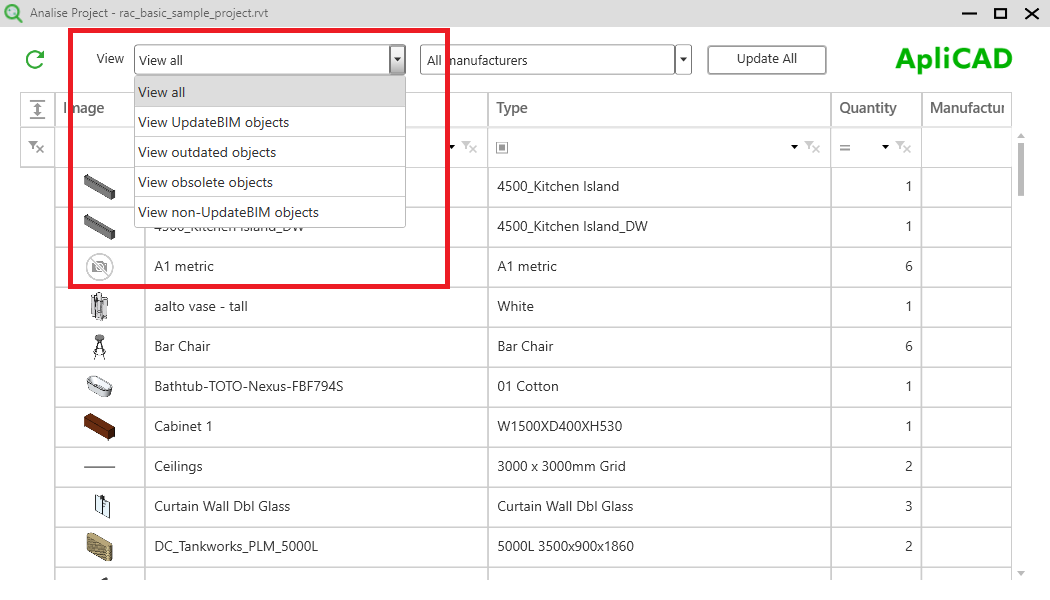
You can filter and show all objects, only UpdateBIM objects, and UpdateBIM outdated objects. UpdateBIM obsolete objects, or NON-UpdateBIM objects.
When you click on one object of the list, on the right side, you can see where is placed these objects, the quantity, and the types included in this family.
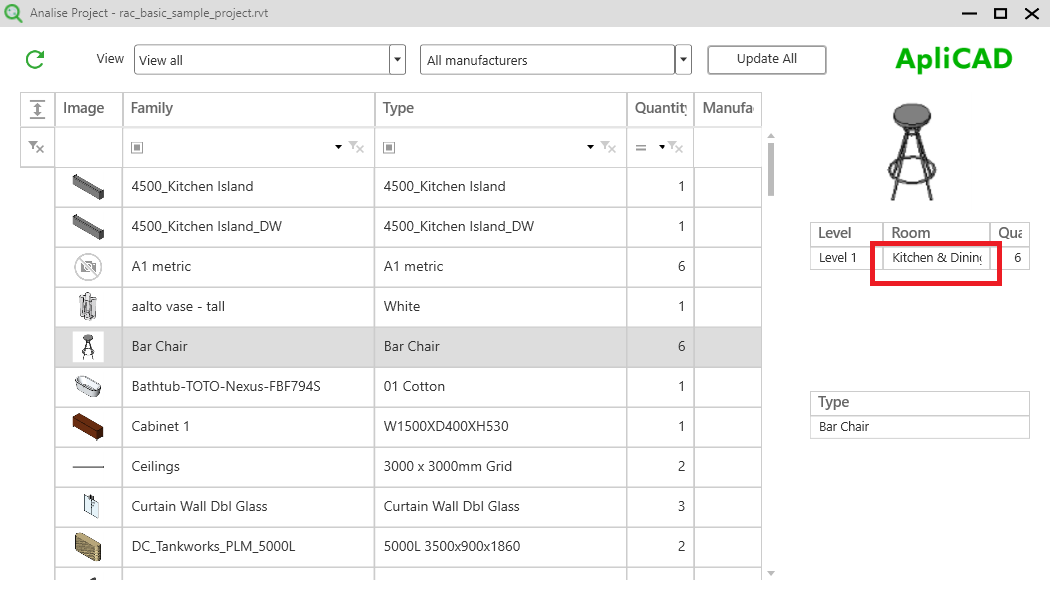
If you click in the space of the room, like seen in the above image, the program will find this and show and select Revit. You can change or move or copy or anything else with this selection.
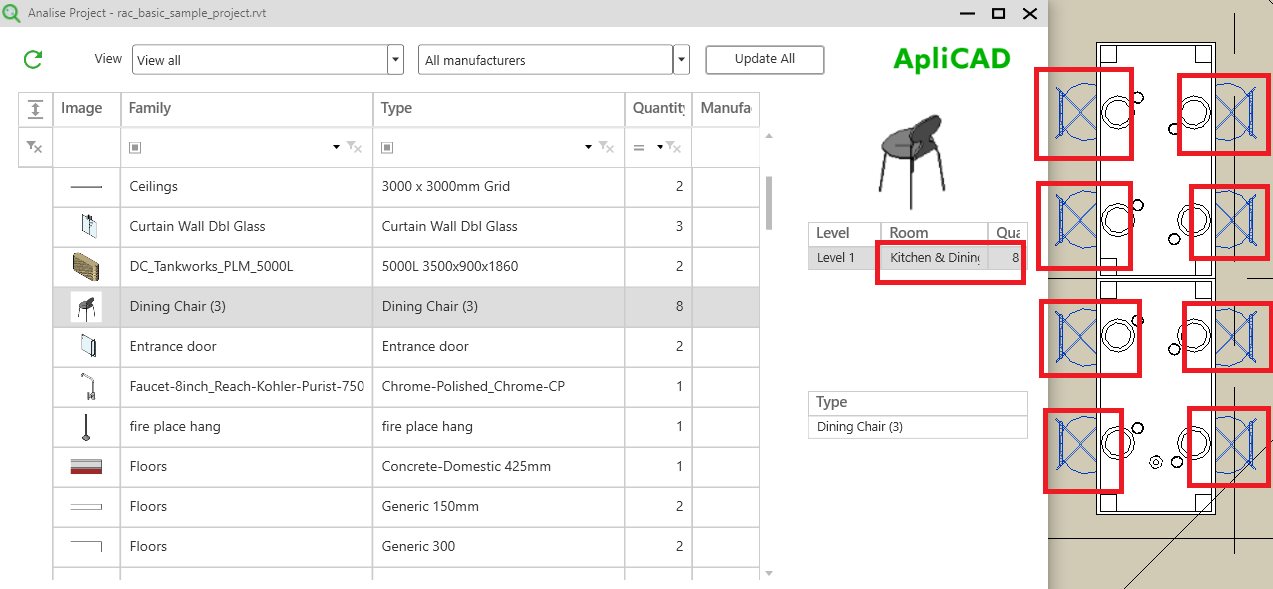
You can use the filter at the top of the objects list to seek more efficiently objects in the list