You can add insert families using .rfa files.
When adding families, the program shows the types for this family and the user can uncheck any types for not showing in UpdateBIM.
When you update the .rfa file, the projects used with these families, appear pending update, including when the type used is not changed.
In the upload of new or updated .rfa files, the program gets the parameters and your values for using this to search.
Revit Interface
One of the most important objects in Revit is the component families, including doors, windows, equipment, and any object.
In ApliCAD UpdateBIM, you can add this type of family, using .rfa files.

To add a new component family, first, you need to select the correct folder for the object (in this case, folder Doors - Internal Doors).
You will click on the button with the sign "+", and you need to search in the folders to get the correct file to load.
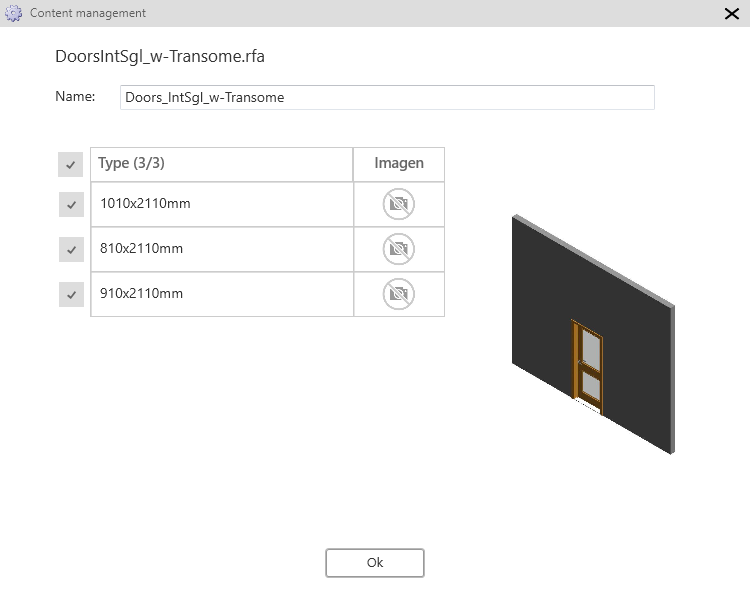
In this case, the file has three types, and you can select which type want to load into the database, by default all types are selected.
In this interface, you can change the images for family and types and you can change the name to show you in the interface. This function is better realized using the web interface.
IMPORTANT: The name of the file will be unique for one manufacturer. You can load the same file in different folders, but not possible to have the same name with other information.
The result when the load is complete:
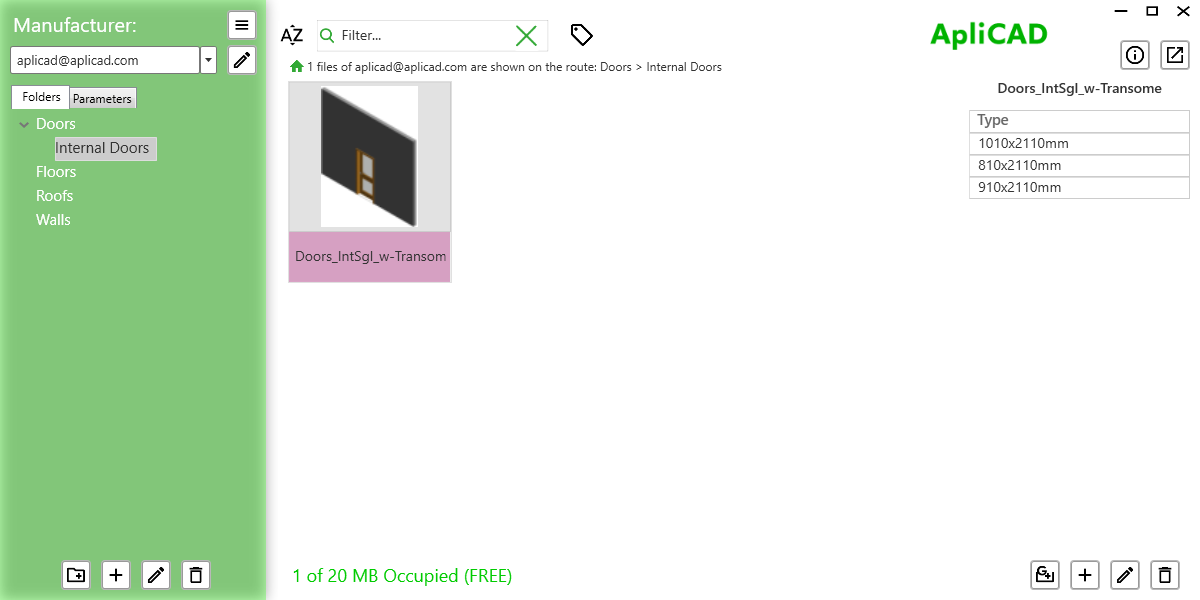
At this moment, you can try insertion this new object from the Content manager, if the insertion is correct, you can publish it, and the object is available for all users with access to this catalog.
The object with a state like "Unpublish", has the color band in magenta, like the image above, and is not available from Cloud Access while the status is not published.
In the case of component families, the program launch the Revit command for this type of object, in this case, will launch the "Place a component" command.
WEB Interface for completing the process
When you access the web interface, you see the next screen: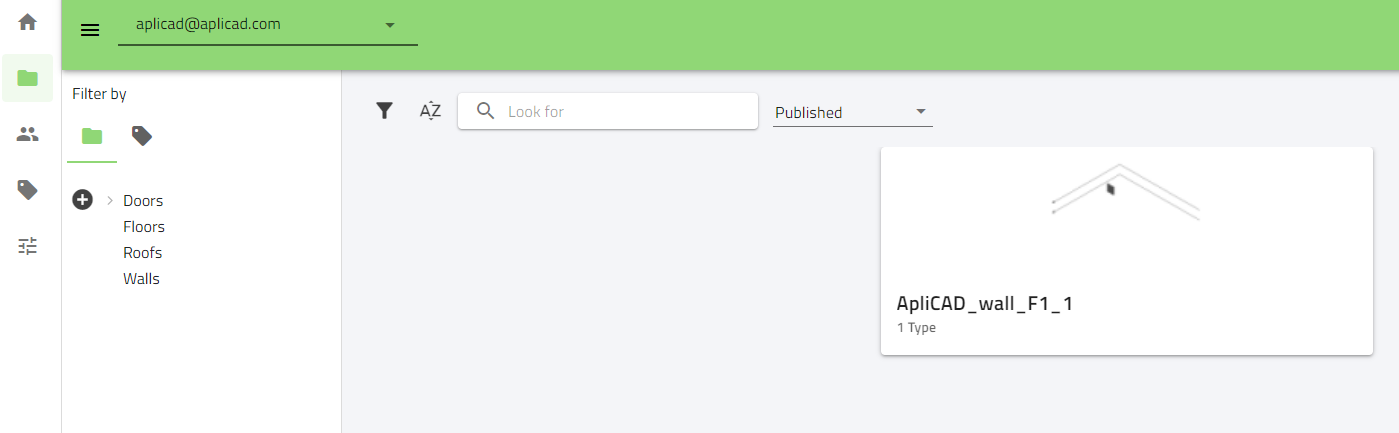
You need, to change to show you the unpublished objects,
When you change, the system shows you the last object added to this catalog in the folder Doors - Internal Doors.
If you put the mouse over the object card and click the right button of the mouse, you can see different options, including the publishing option.
If you publish the object and open Revit, you can see in the cloud access, the new object for all users of your catalog.
On the left side, you can see the folders with published objects.