This function is only for creating content.
The manufacturer can publish your catalog in different languages.
The owner of a private cloud can define more than one language for your data.
The user of a Multilingual catalog can decide which language can use for each catalog independent of the language of the user interface.
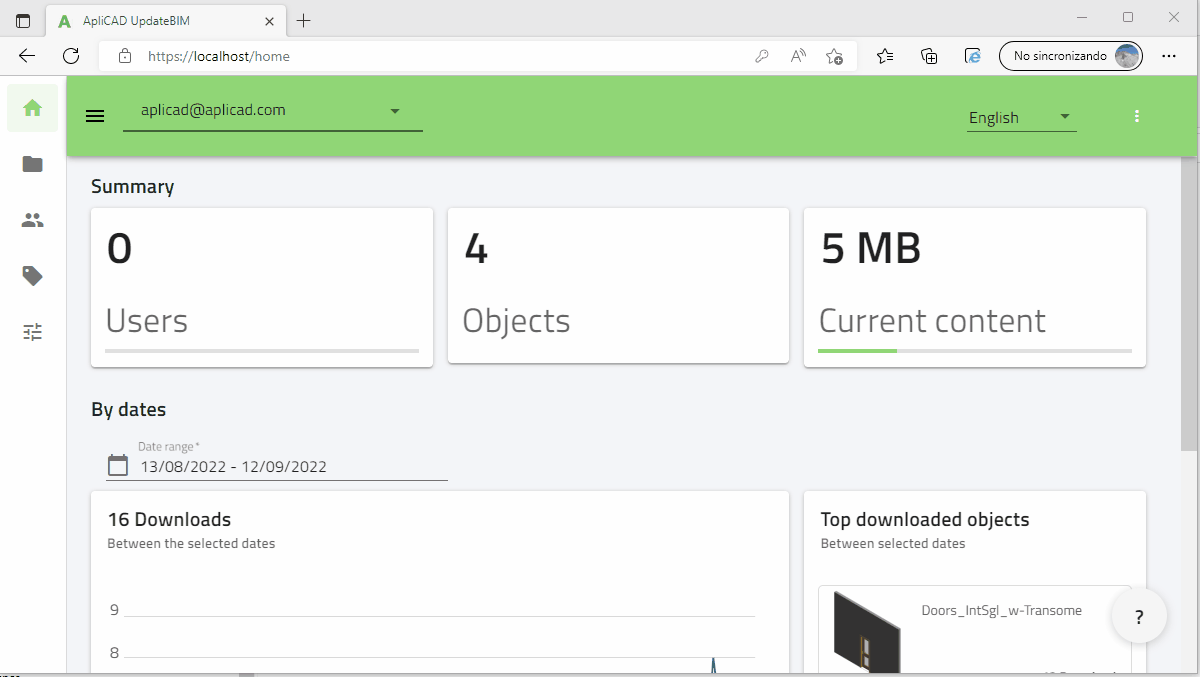
Only in WEB Interface
When you create a catalog in ApliCAD UpdateBIM for sharing or for public use, you can decide the number of languages for your content.
IMPORTANT - You will decide which language is the default. The default language is used for all data without information.
For example, if you have the name of the family in English, the default is English, and add the French language, if you do not fill the data for French when a user sees the information in French, the system shows the default language, in this case, English.
For Add language, you need to go to the website interface with your user and password and access the "Manufacturer" option in the top-right area
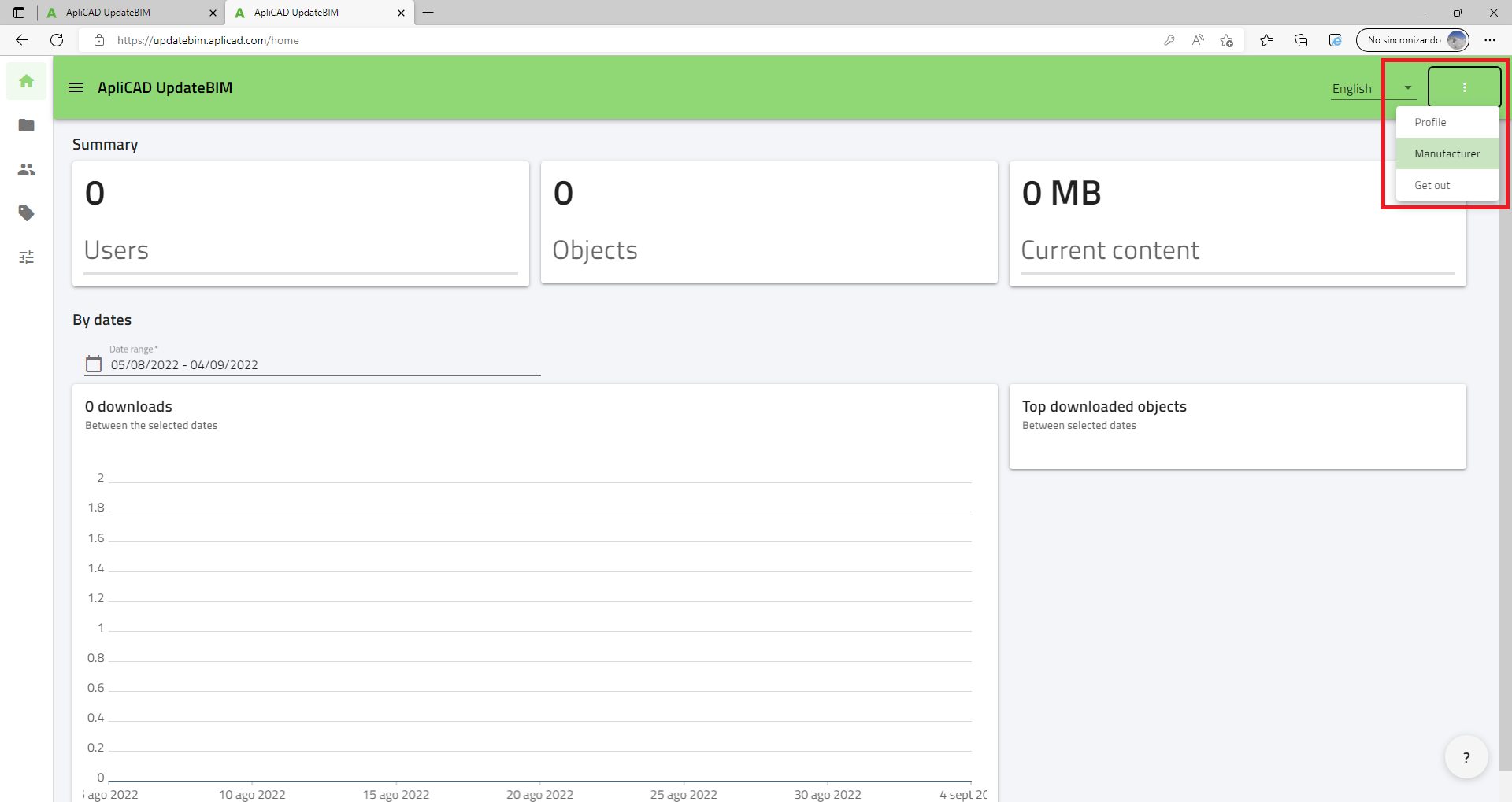
When you access the Manufacturer area, in the bottom right you can see the language area.
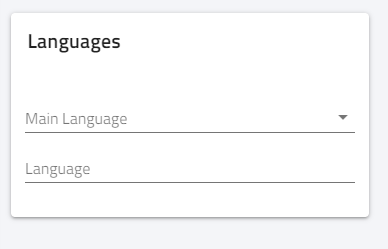
For example, you can select in the language combo, different languages, and automatically, the system put them in the list, for example, in this case, select English and Spanish and put English by default. The result is the next:
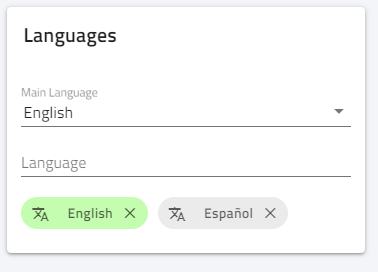
And now the owner of the catalog can create your content in both languages and the users of this catalog decided which language to use.