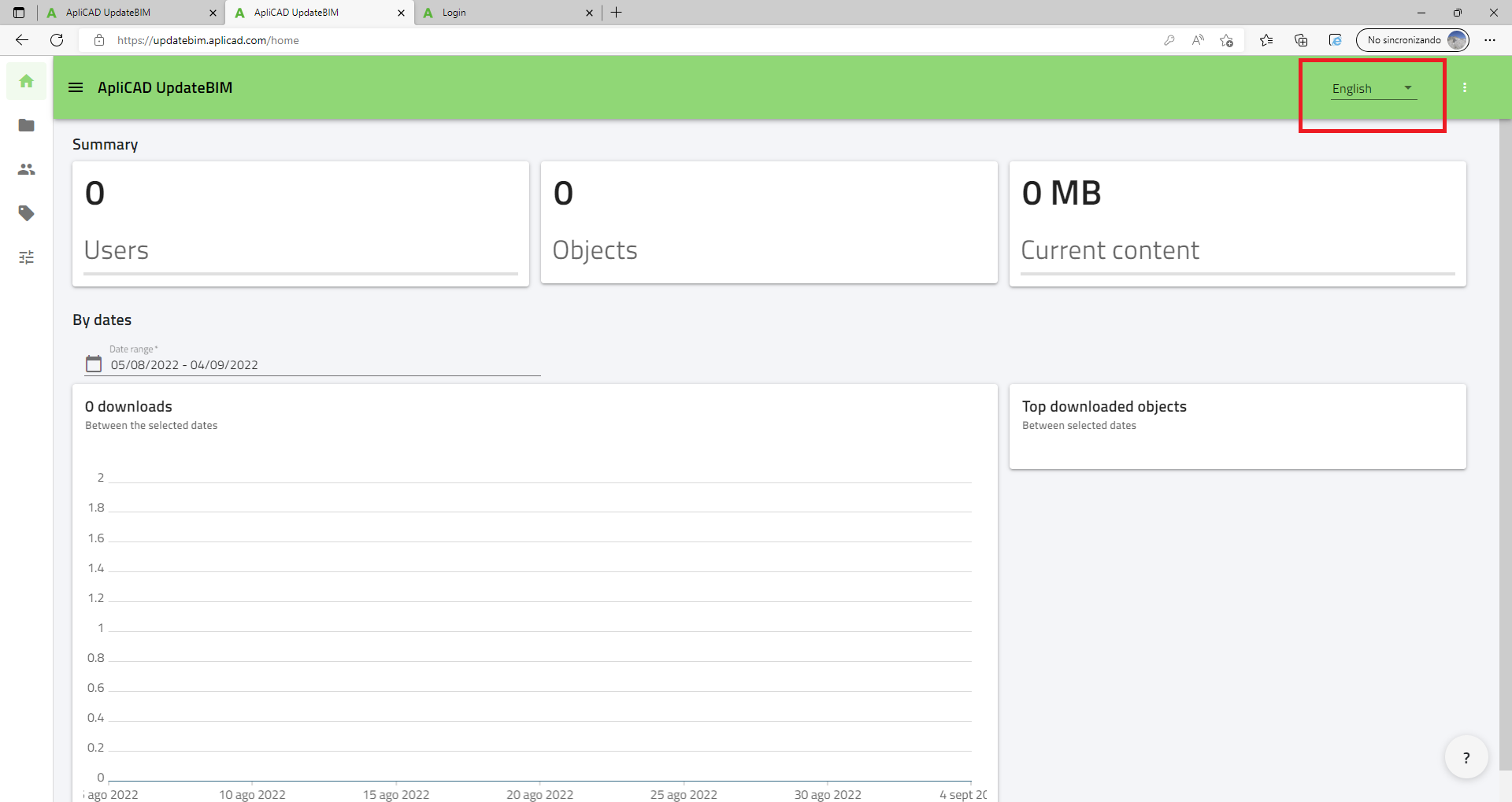Modify the language of the user interface in ApliCAD UpdateBIM
The language for the user interface can be different from the language of Revit and/or O.S.
Exist the possibility to use different languages depending on the manufacturer's decision to use more than one language.
In the web interface, the default language is the same as O.S: language. You can change and the next time your language is your selection.
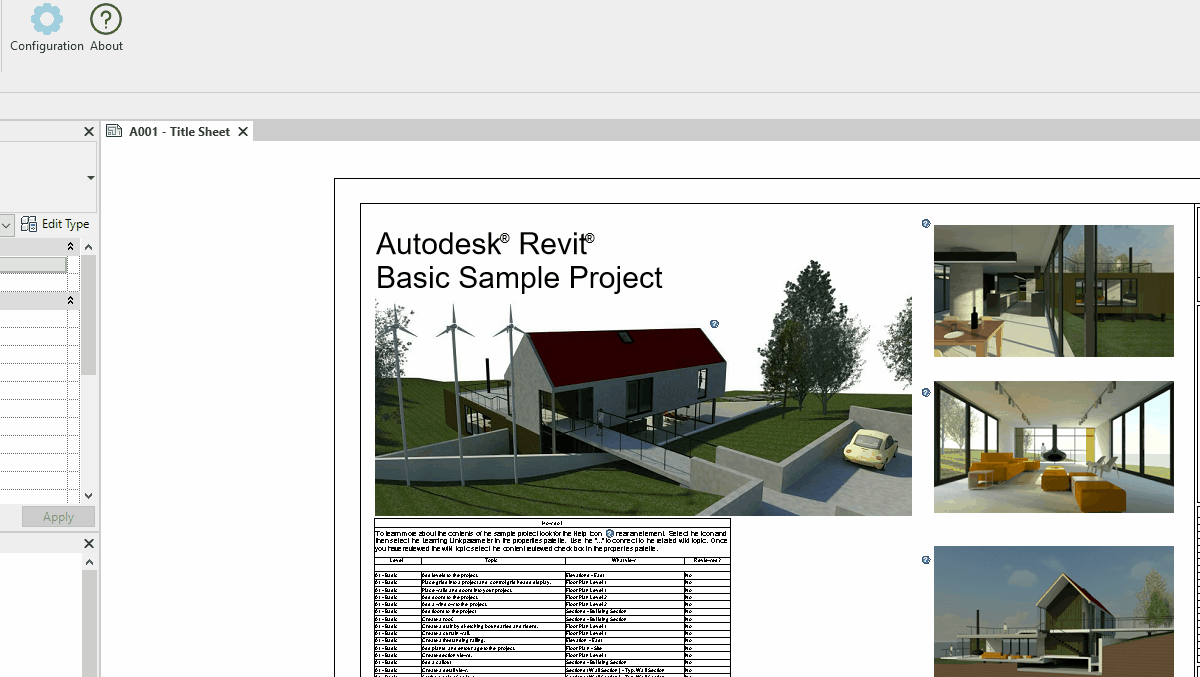
Revit
The language of the interface for ApliCAD UpdateBIM in Revit is set to the language of the installation process, but you can change it anytime, and the system remember your choice for the next time.
For Change, you need to access the configuration button

In the Configuration Menu, you can see the actual language, and select your desired language in the list.
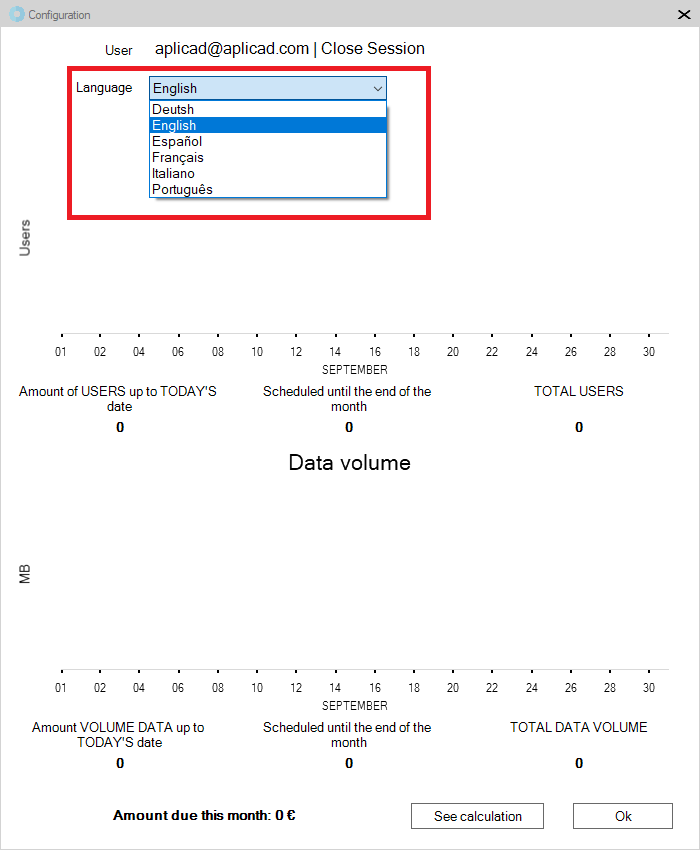
When you close using the Ok button at the bottom, the language of the ApliCAD UpdateBIM in Revit changes to a new selection.
When starting again with the same computer and user, the language is your selection.
WEB Interface
When you access your user to https://updatebim.aplicad.com, the language of the interface is the same as your Operating System Language. You can change, using the selector situated top right.