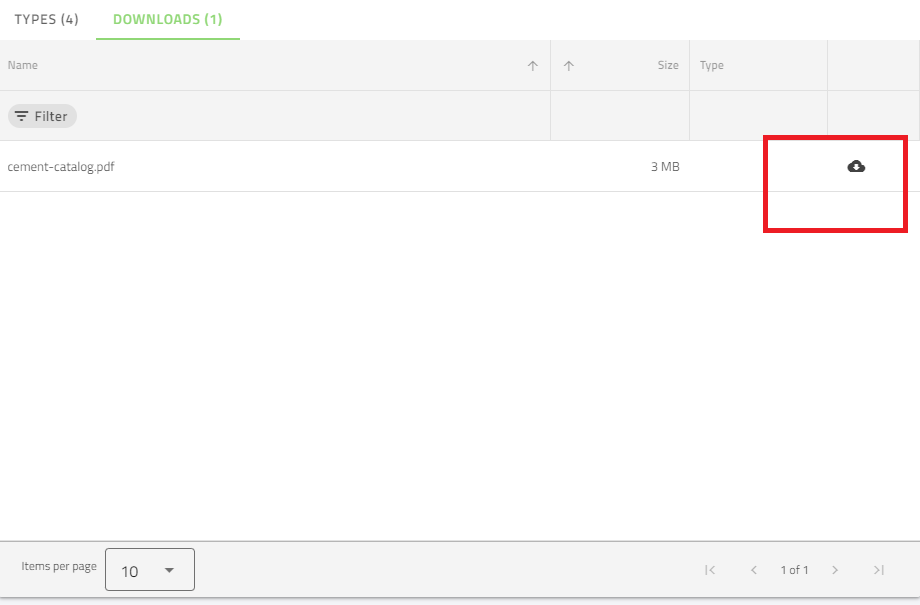There is a lot of information for each object.
You can see information for each object in Revit Plugin
There is more information using the web interface.
In the case of an administrator, use the web interface for all processes except when you need to add or change Revit files.
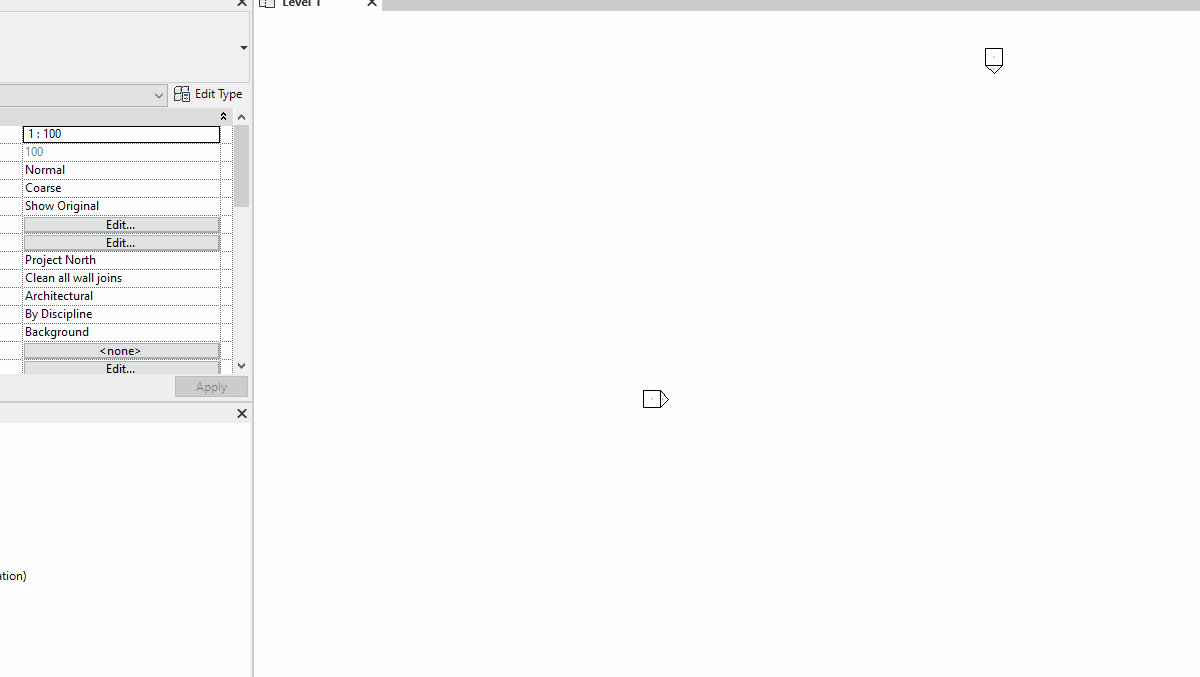
Revit
In many cases, you can see more information before deciding to insert an object.
You can click on the "i" button in the upper right of the form.
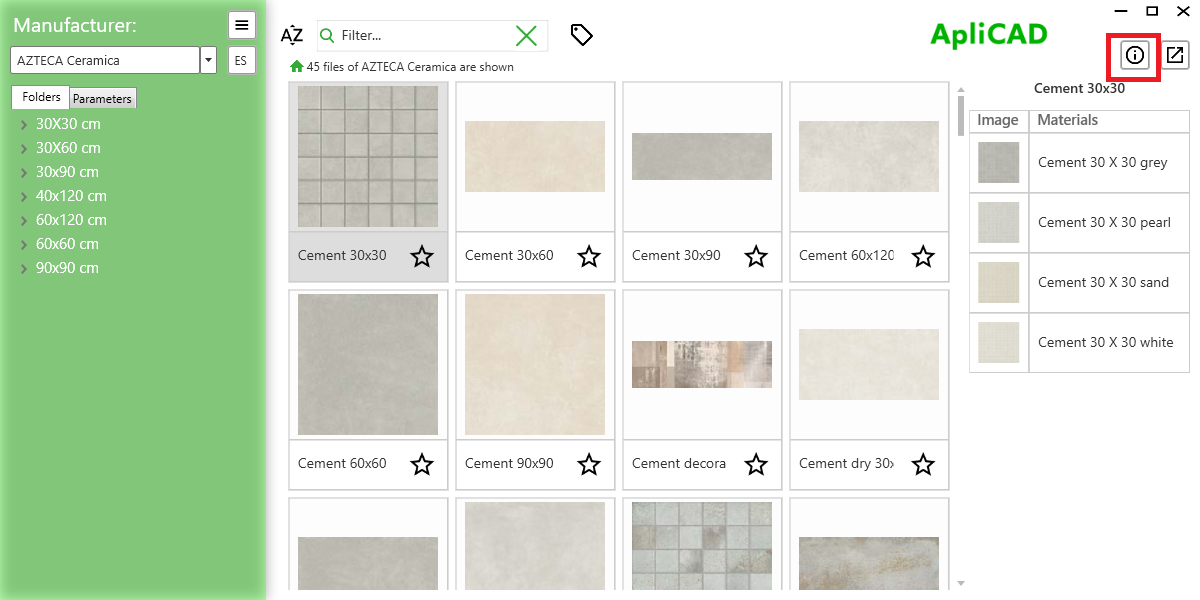
This button opens a view of this object in a window of internet explorer and shows all the information.
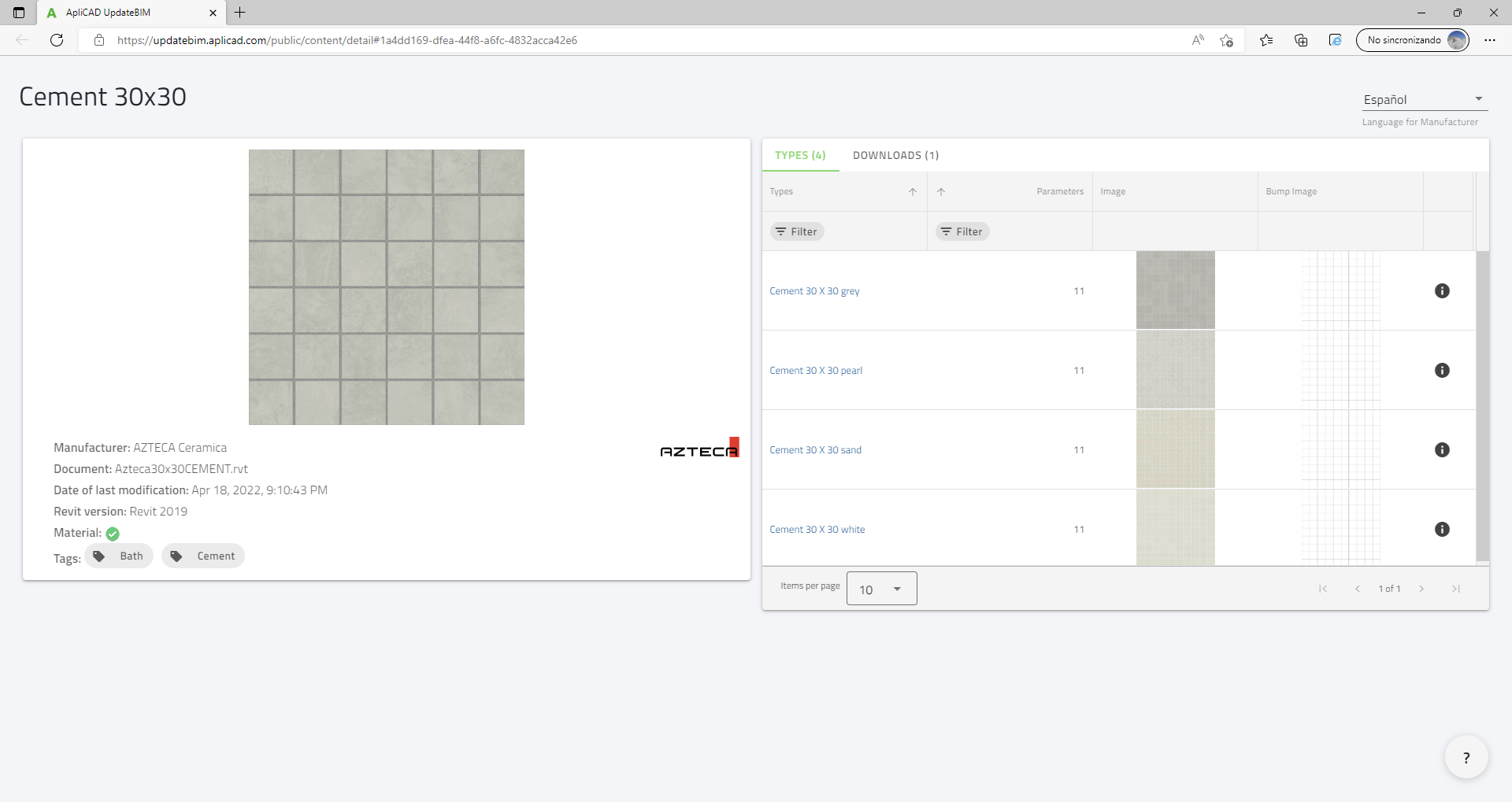
On the left side, you can see different values like a version of Revit to create the file, the name of the file, or tags assigned to this family.
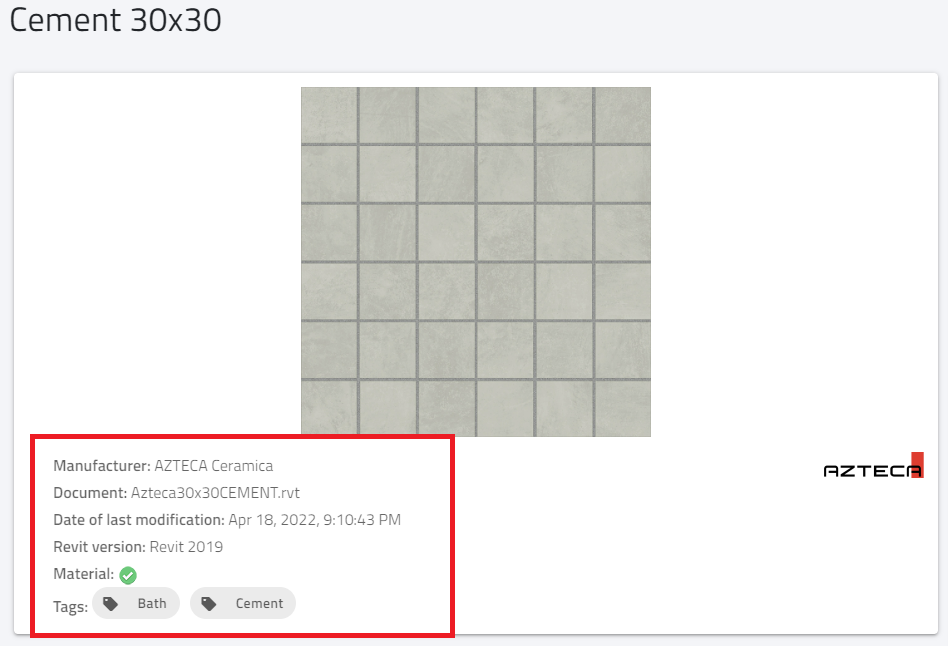
On the right side, you can see the types included in this family and you can see the parameters for each type.
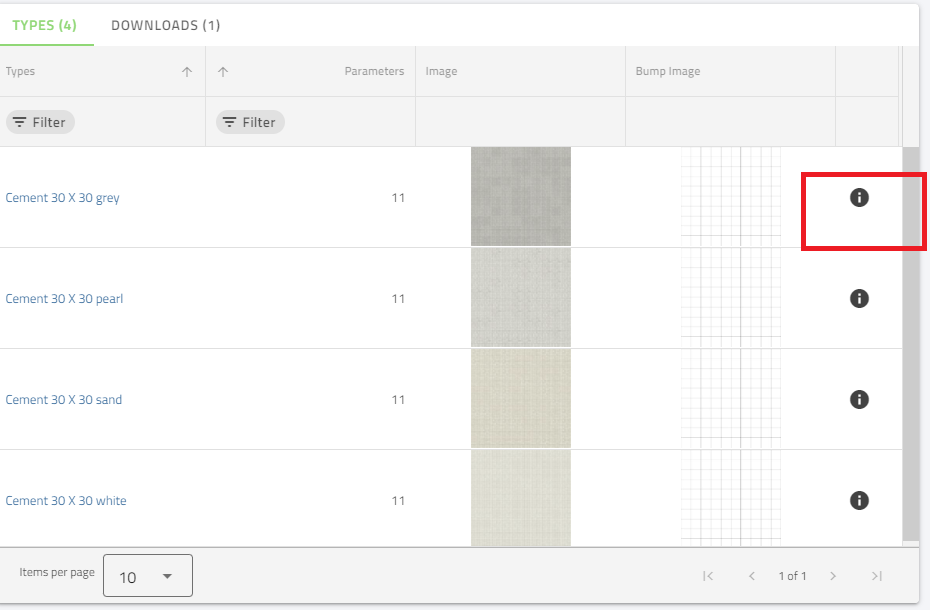
This is the list of parameters for this type.
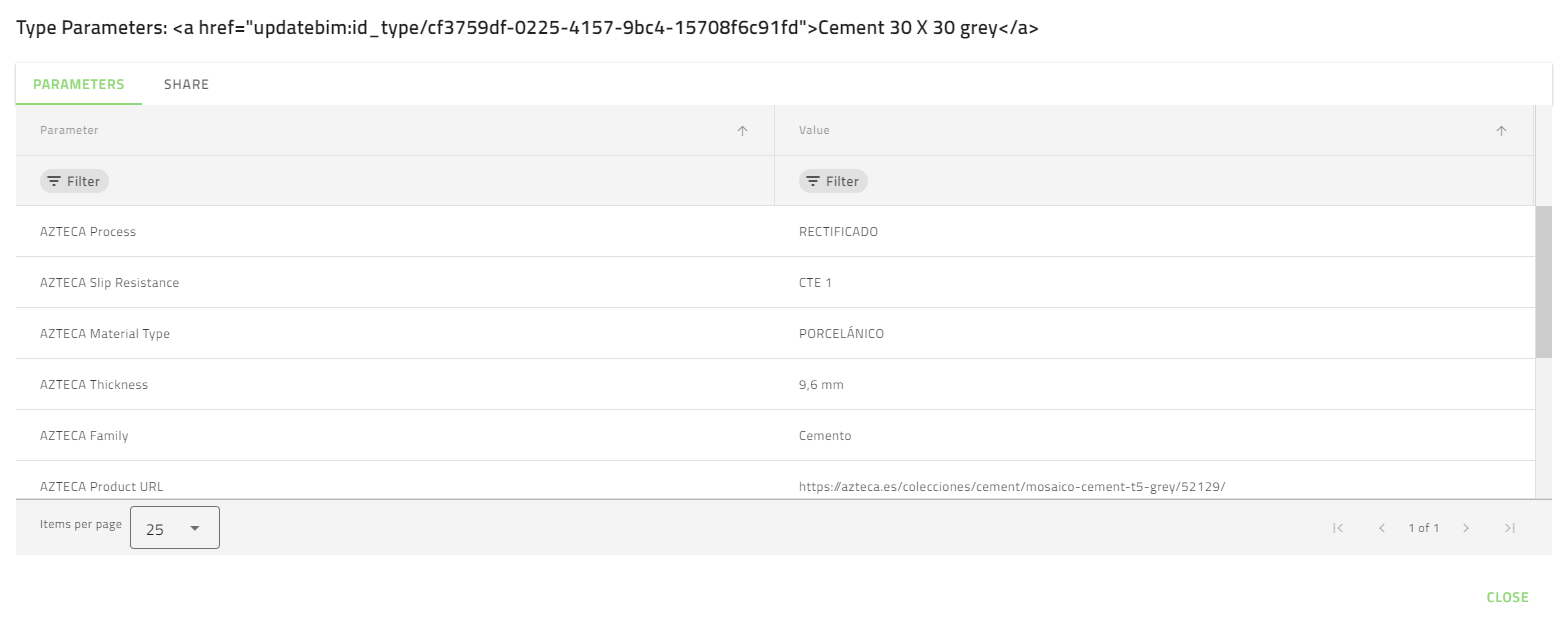
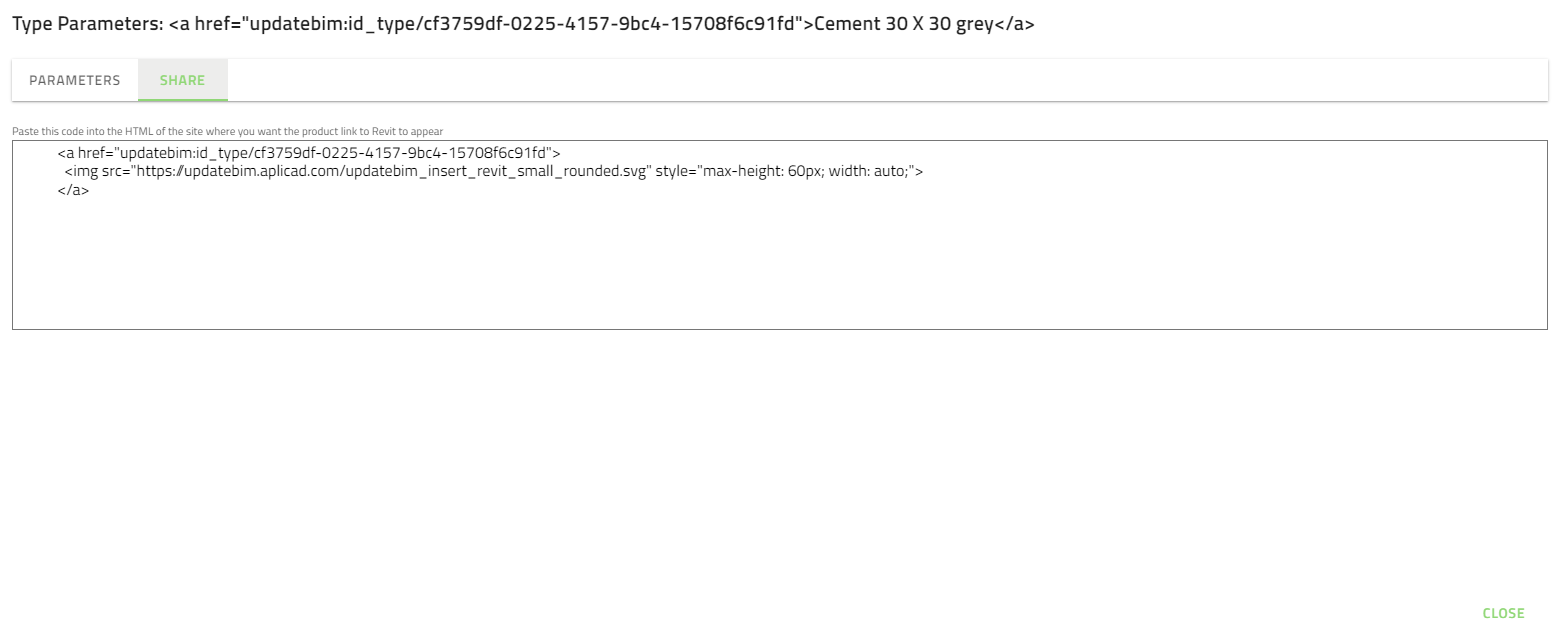
If you access to Downloads Tab, you can download directly the documents associated with this type. For example a PDF file with commercial proposes.