The materials tool informs you which materials of ApliCAD UpdateBIM are in the project, including the m2.
This tool permit changing the material only for click on the form.
In the form, you have the manufacturer and the number of square meters used for each material.
The goal is changing to try different finishes in one click.
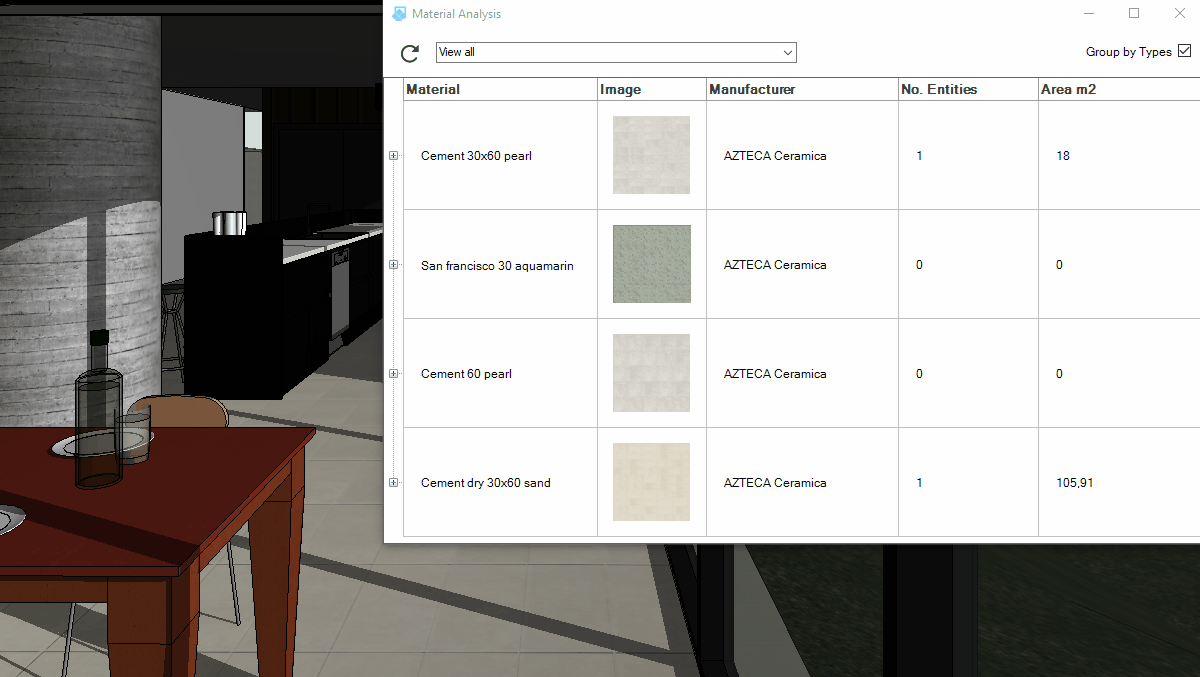
Revit Interface
ApliCAD UpdateBIM has a new Materials command

with this command, you can get the UpdateBIM materials included in the project and the number of square meters used in each building construction, for example in the sample project, we place materials on the floor of the kitchen.
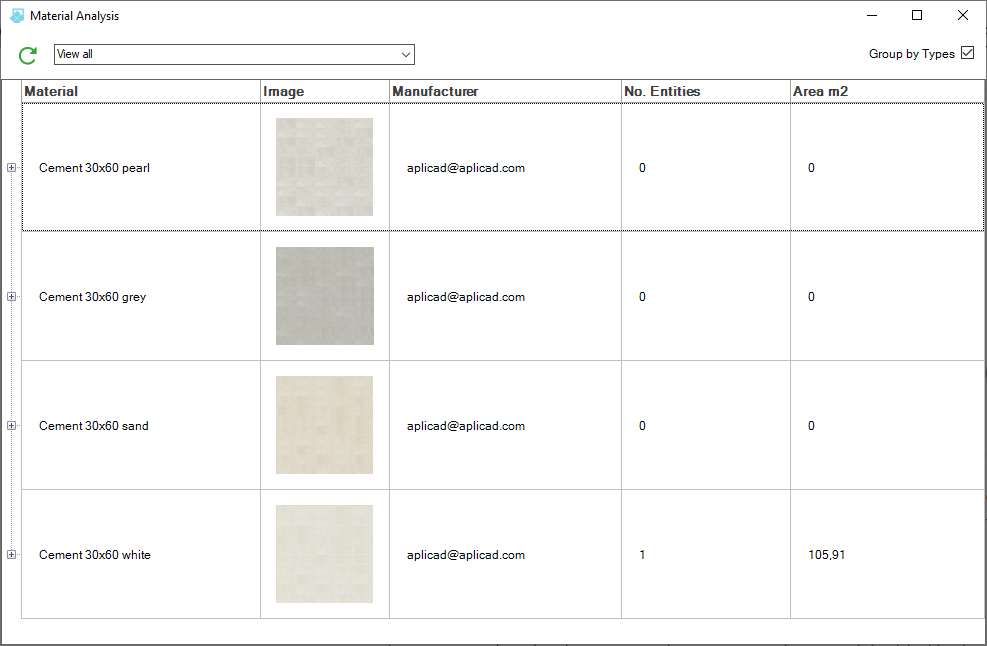
For the materials used, can see which construction solution is used, in the next image:
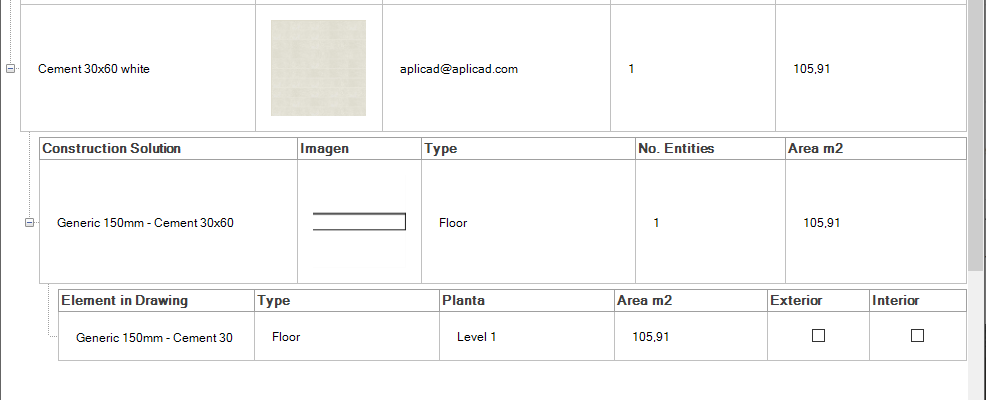
In addition, to get the information when the material is used, you can change the material, for that, you need to select the construction solution and "double-click".
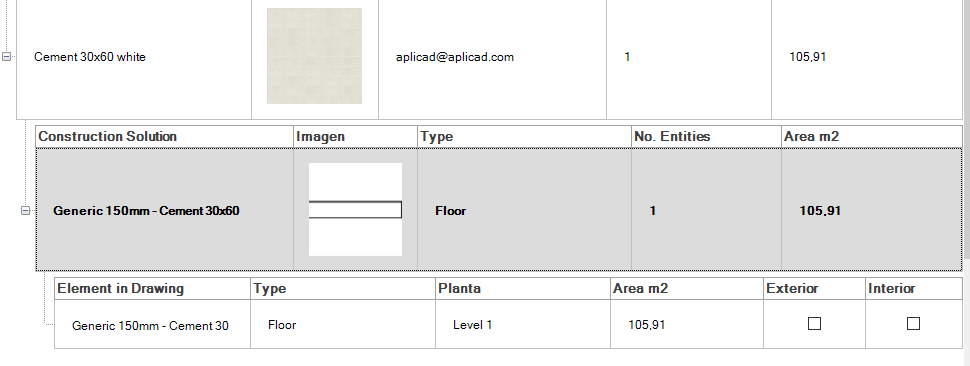
UpdateBIM shows you the materials list, and proposes the first in the list, you can "double-click" on the desired material and the change is done.
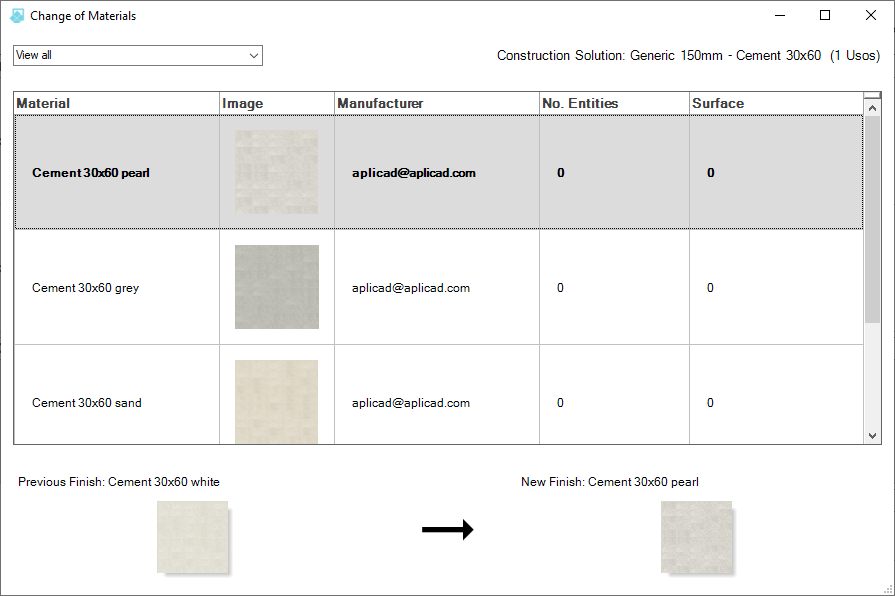
Or you can select the change using the icon arrow at the bottom of the form.
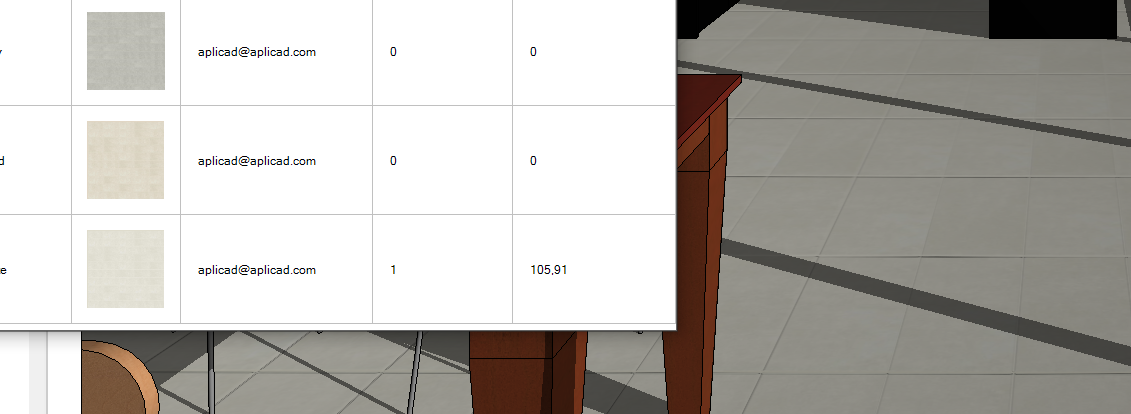
The material change is done.