UpdateBIM can use groups of Revit.
These groups will be created using families of objects included in public or private catalogs of UpdateBIM.
The use of groups is similar to using the other type of objects, but you need special attention to the process to Add these groups for all users.
A group can have objects from different catalogs.
Revit Interface
This is the process to Add groups to UpdateBIM and share with your users.
1.- Use ApliCAD UpdateBIM to insert all the elements to create the group. We need to use only UpdateBIM objects from public or private catalogs if you can access them and the users of your catalog can access them too.
The groups can be created using objects from different catalogs.
For example, we insert 4 chairs and 1 table from the Autodesk ENG catalog to create a Group.
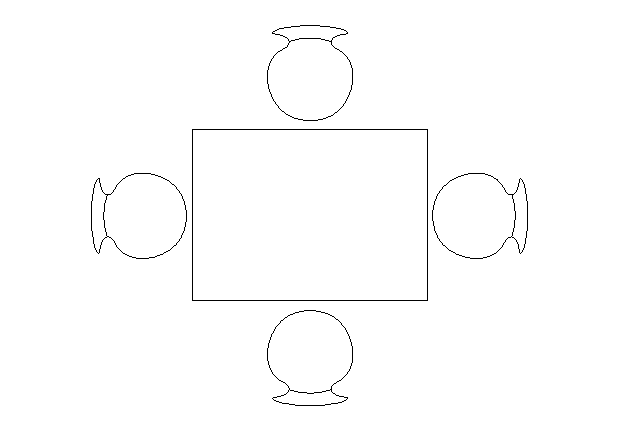
2.- Create a Group with these objects. Place a unique name for this catalog.
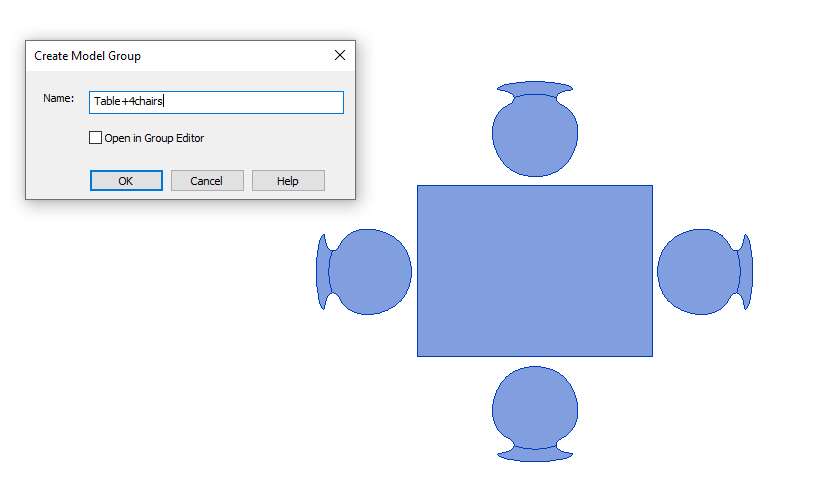
3.- Use Content Manager, select the folder when you can put the Group (in our case "Furniture" folder):
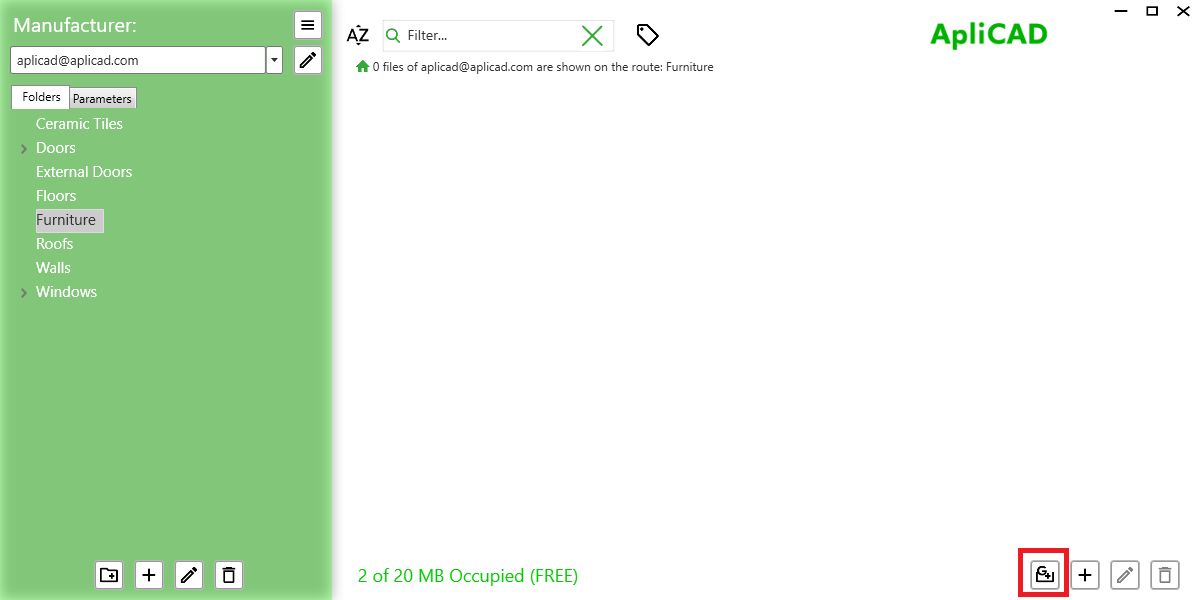
Use the button to create Groups in the form of Content Manager:
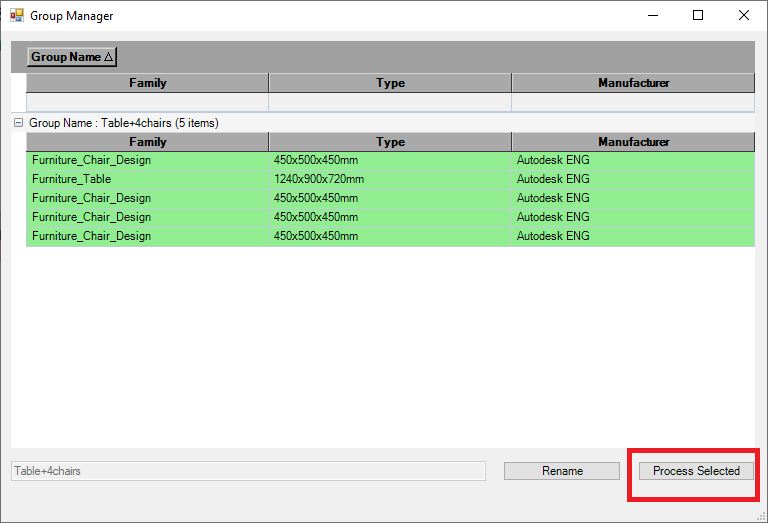
The system analise the Groups included in this file and show you information about the objects included in each group, and review the objects included in any catalog of UpdateBIM.
If the information is correct, you can click "Process Selected" to create the group in the Database.
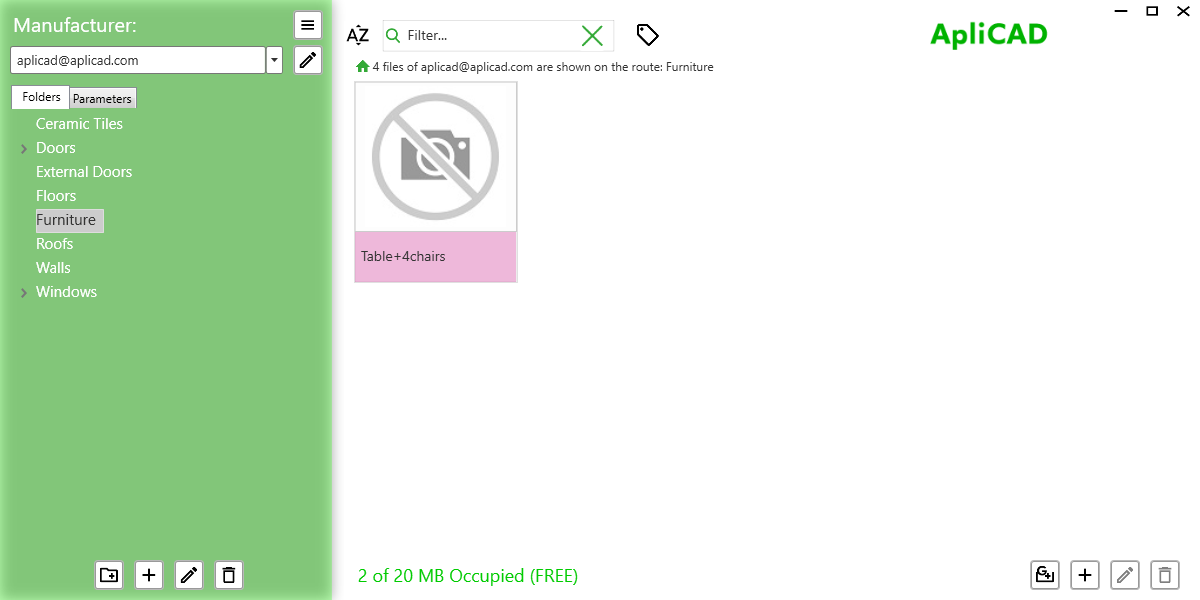
4.- At this point, you need to use the Save Group command in Revit to create a .rvt file with the group information.
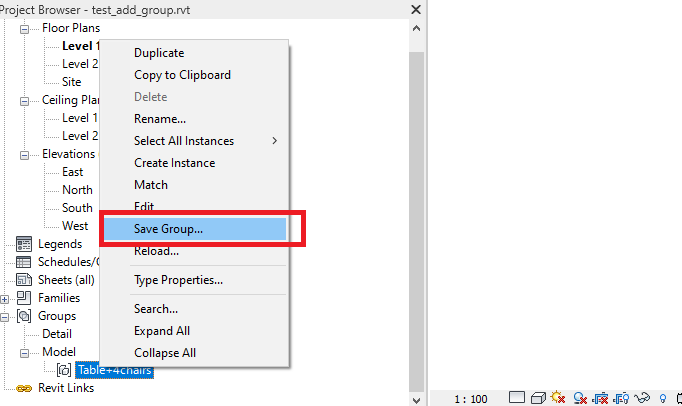
The name of the Group is in the database and is not possible modified, in the Save Group command, select the folder when you put the file for the next process.
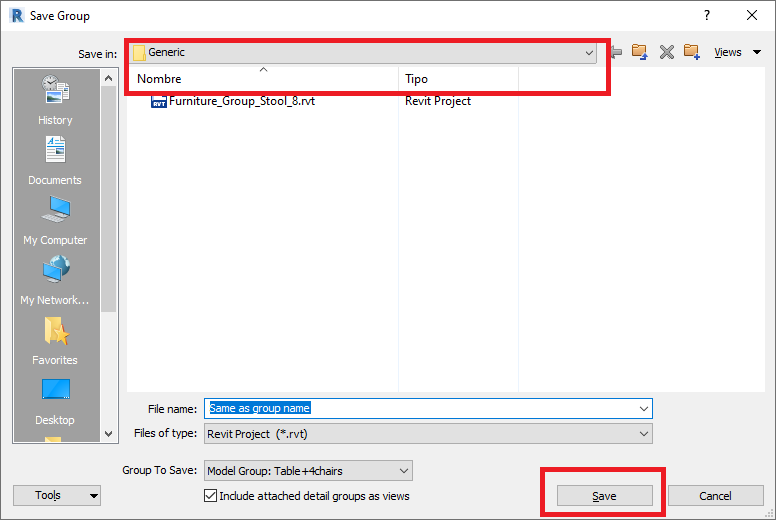
5.- Close this file and create a new project to process the group.
6.- Open the Content Manager and go to the folder when staying in the new Group.
Click on the Group and, you can see a message about the next process.
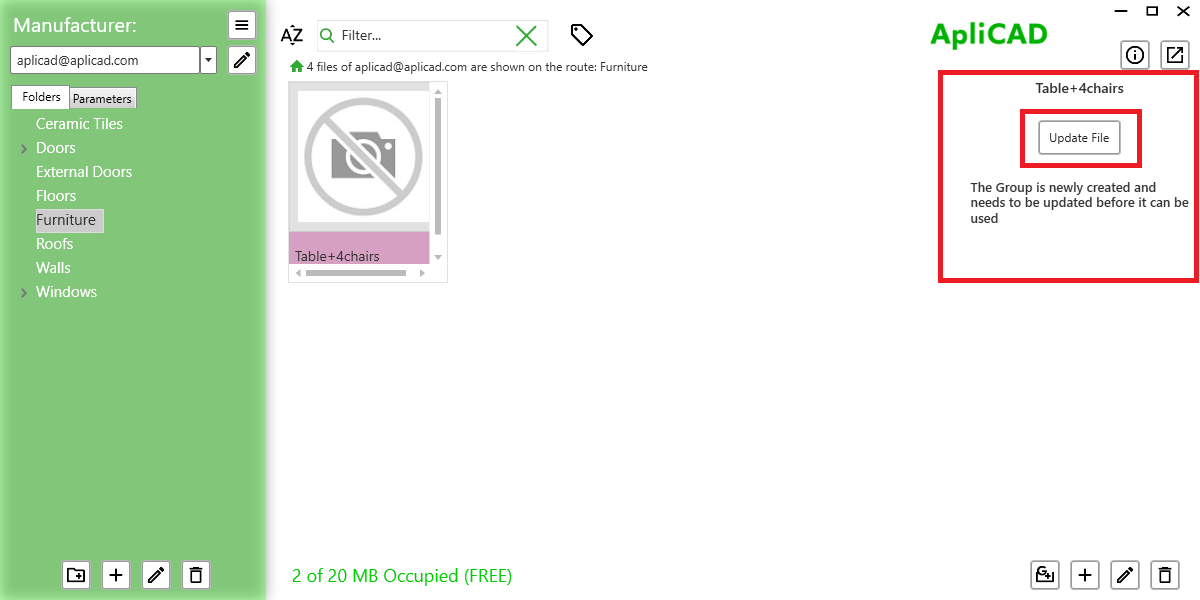
When you selected the .rvt file with the group (saved in point 4), the program shows you the elements that contain the Group.
If you agree with this information, click on the "OK" button and save the information.
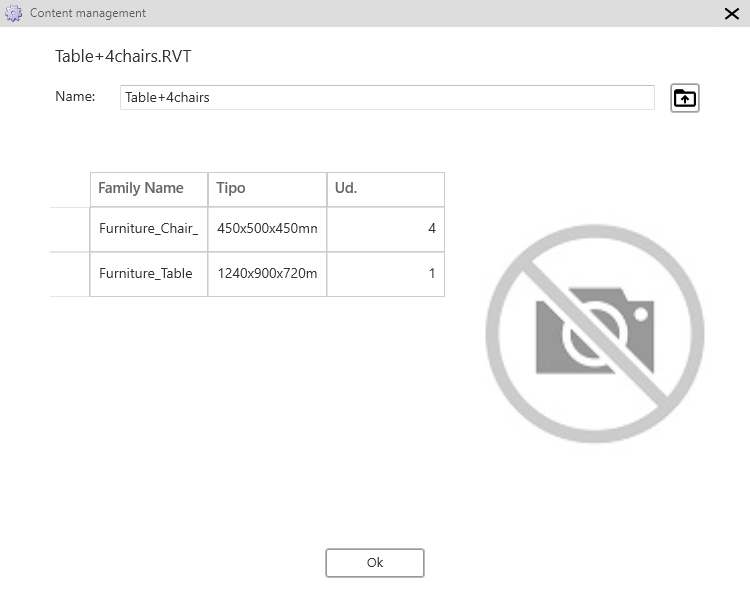
Remember, the band of the new object is in magenta color, you need to publish this object in the web interface for all users of your catalog.